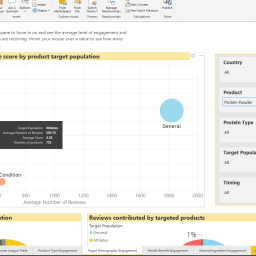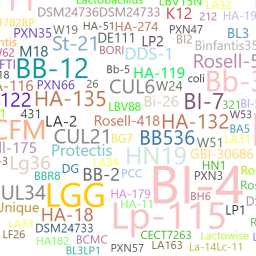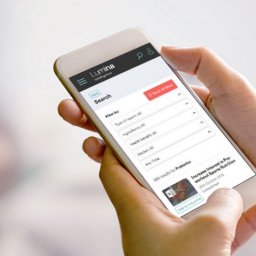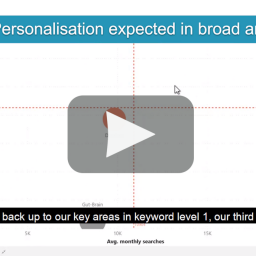Lumina Intelligence subscribers benefit from a range of useful features to help them find exactly what they’re looking for. If you don’t have a subscription yet, request a demo or call +44(0)1293 846699 and speak with one of our team.
1. Find reports on a specific subject with Lumina’s search tool
To access our search tool from any page, simply type your enquiry into the search bar at the top right hand side of the screen. You can also leave it blank if you want to see a full list of all reports and studies, or only want to use our filters instead.



You’ll then be taken through to our main search tool, which allows you to filter by type of report, ingredients, health benefits, market and timeframe. For example, let’s say you wanted to find reports and studies on the probiotics species Lactobacillus rhamnosus in relation to the treatment of Irritable bowel syndrome (IBS). You would simply click on the “Ingredients” filter, expand the “Probiotics” drop down and scroll to the “Lactobacillus” tick box.



At this point I could select this to search for all Lactobacillus strains, but as I want a specific strain I expand the “Lactobacillus” item and select Lactobacillus rhamnosus, then click “Apply”.
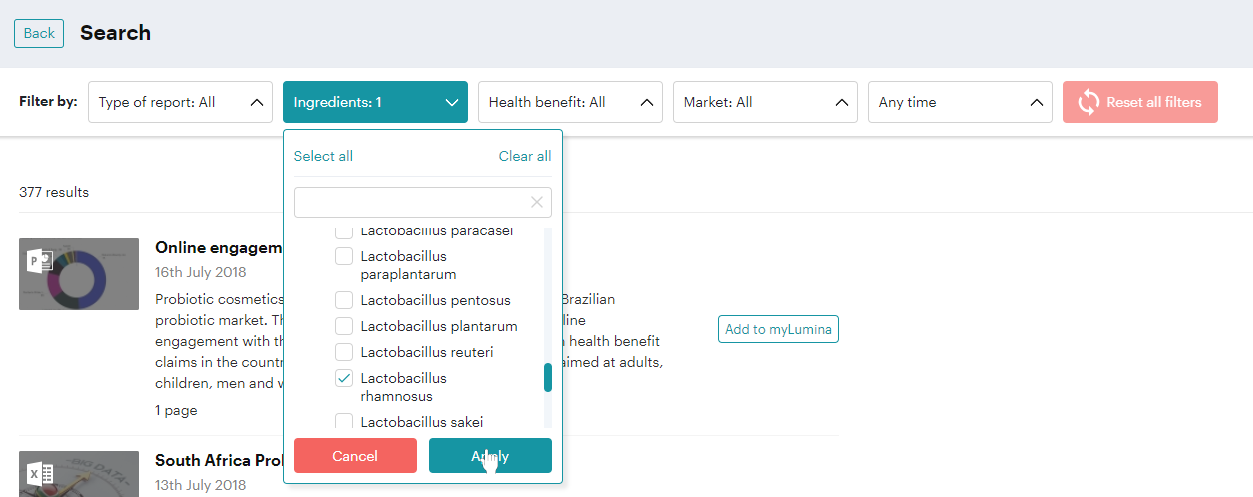
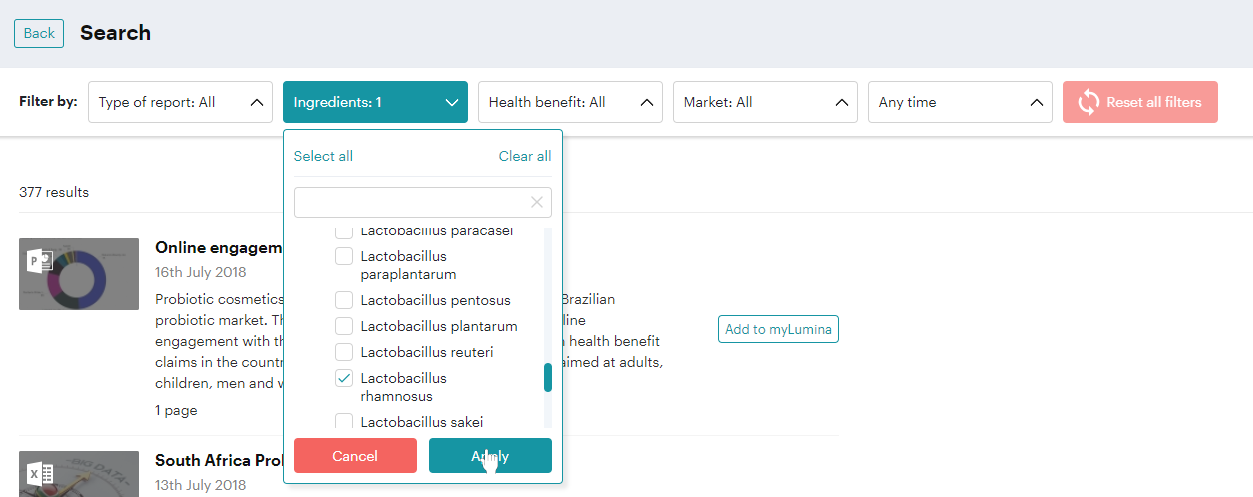
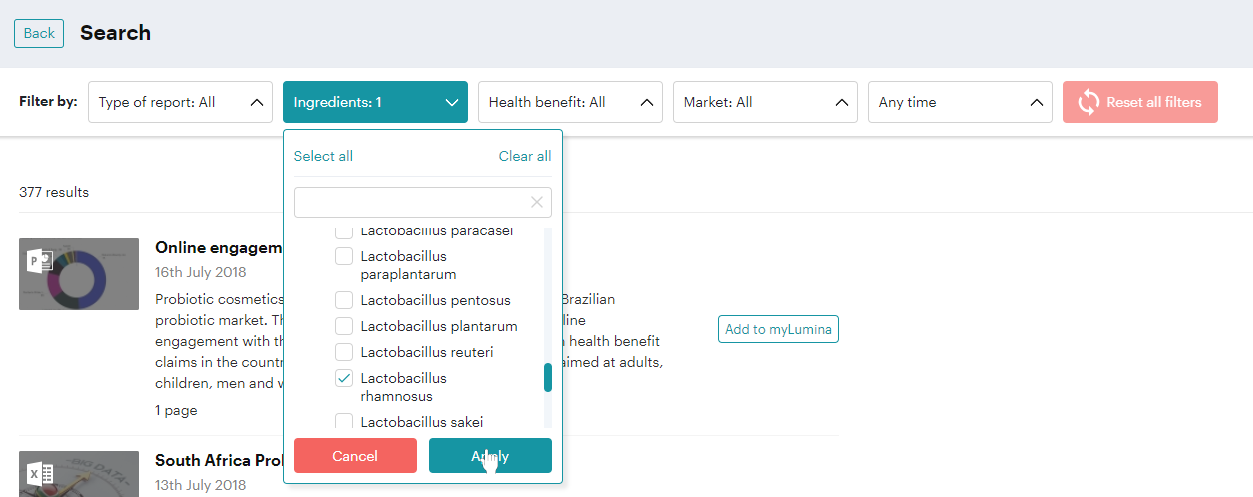
To further filter reports and studies to only those concerning IBS, you would expand the “Digestion” item from the Health Benefit filter then select “Irritable Bowel Syndrome” and click “Apply”.
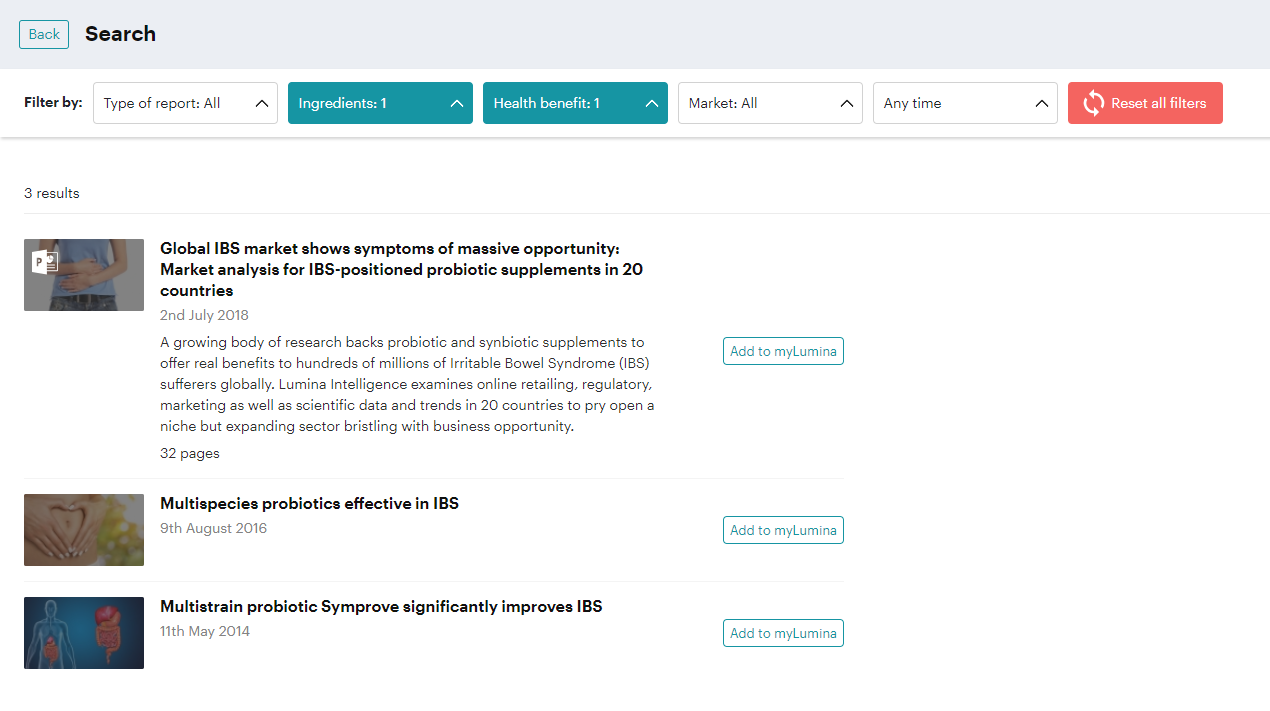
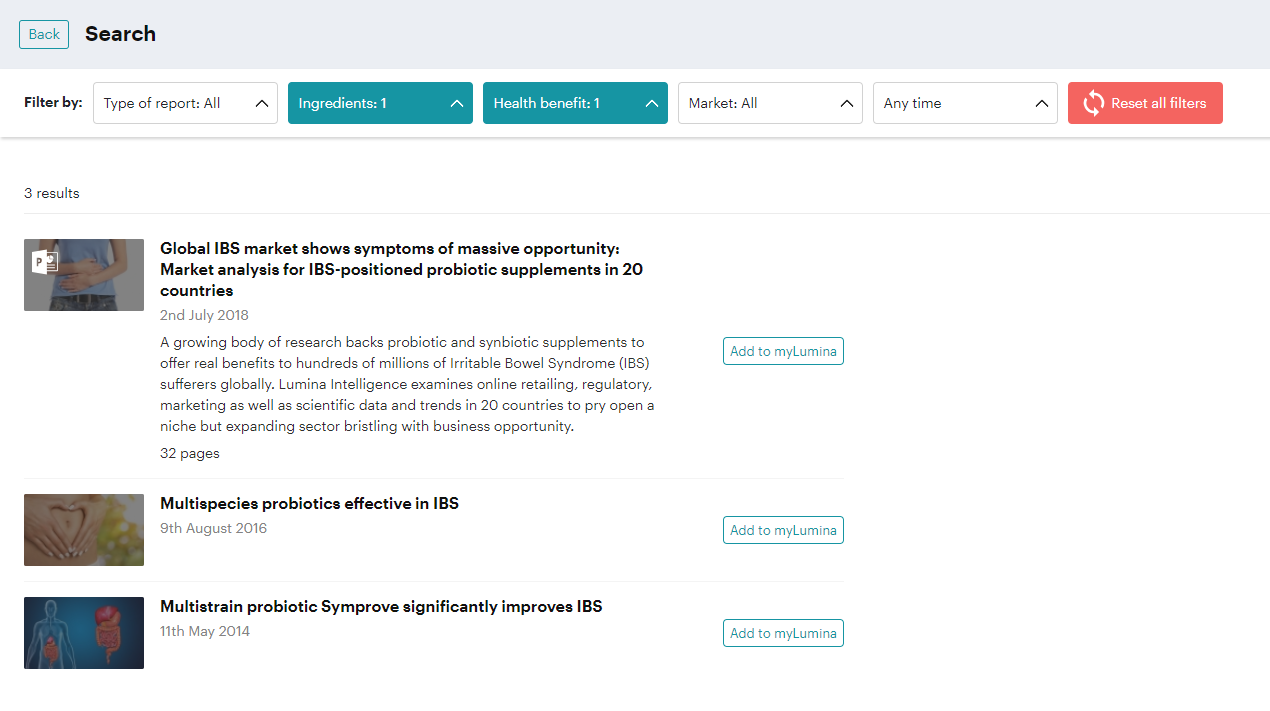
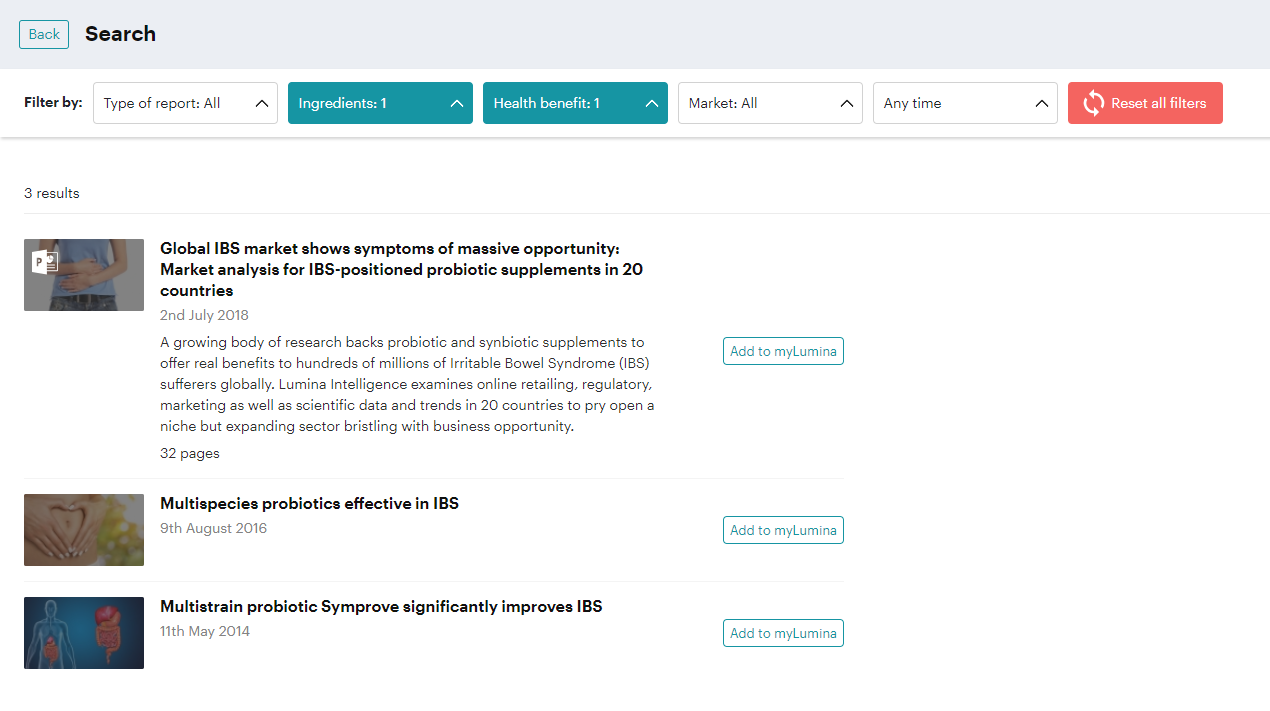
This feature can help you locate the specific content you need and save you a lot of time and scrolling.
2. Save a study or report to a myLumina project book to read later
This can be done in a number of ways. In the search results above you can see the “Add to myLumina” button on the right-hand side of each of the reports.
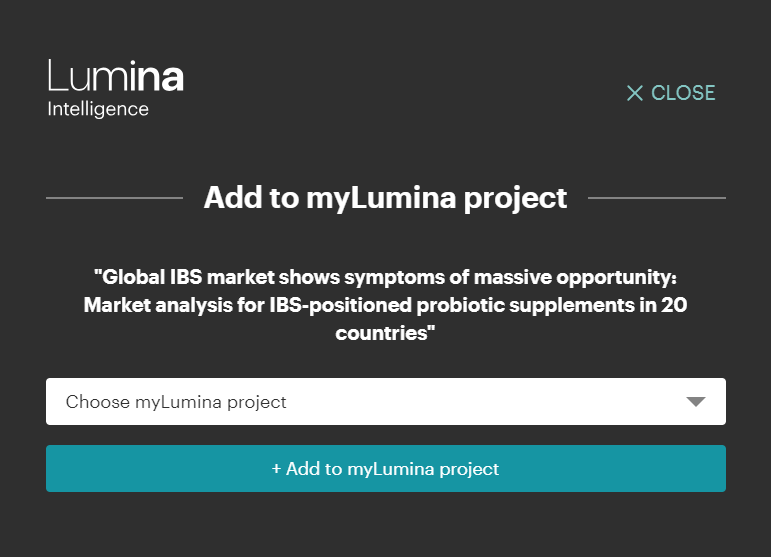
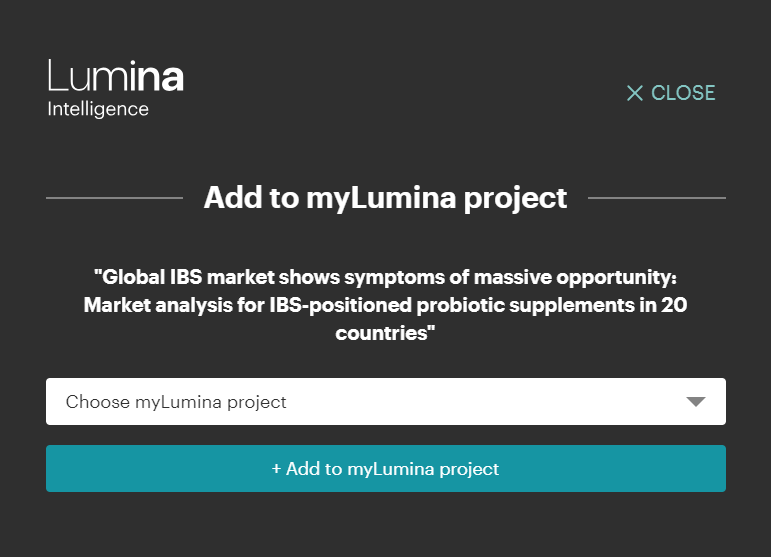
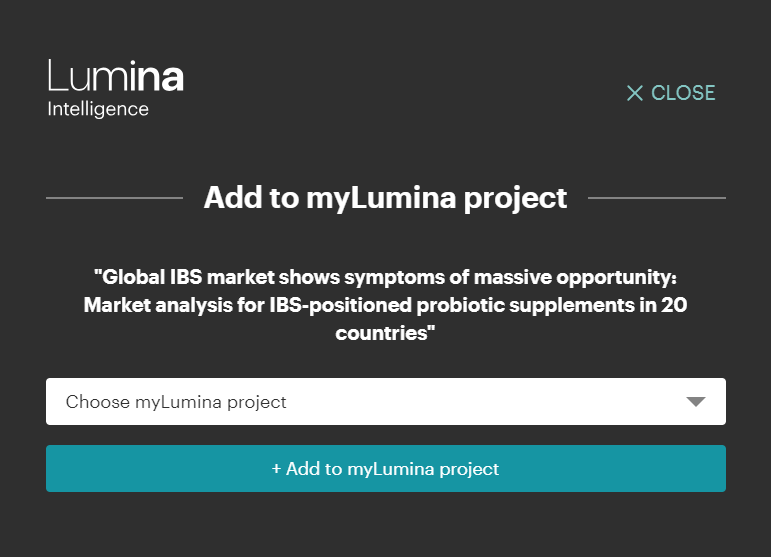
If you have a pre-existing project book, you can easily add the report to it by selecting the name of the project in the “Choose myLumina project” drop down. Or you can create a new project by typing a title and select “add”. You will then be able to select it from the drop down.
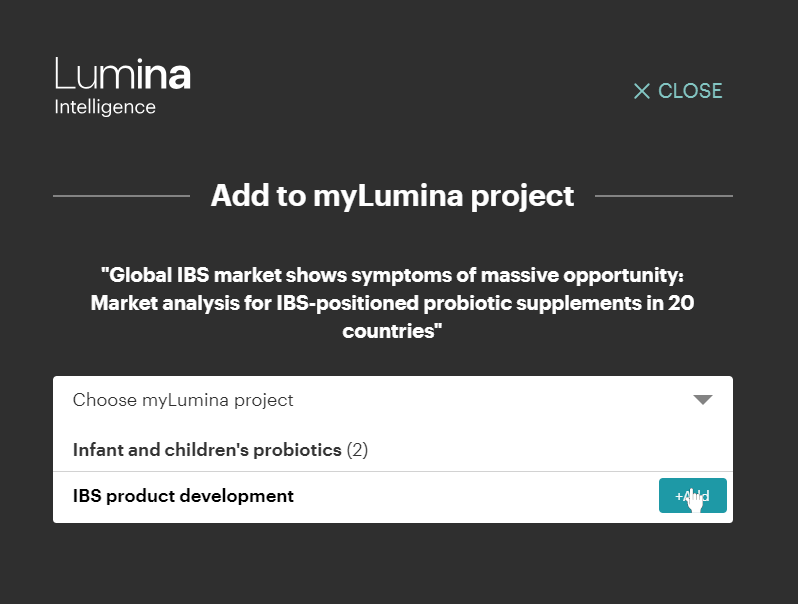
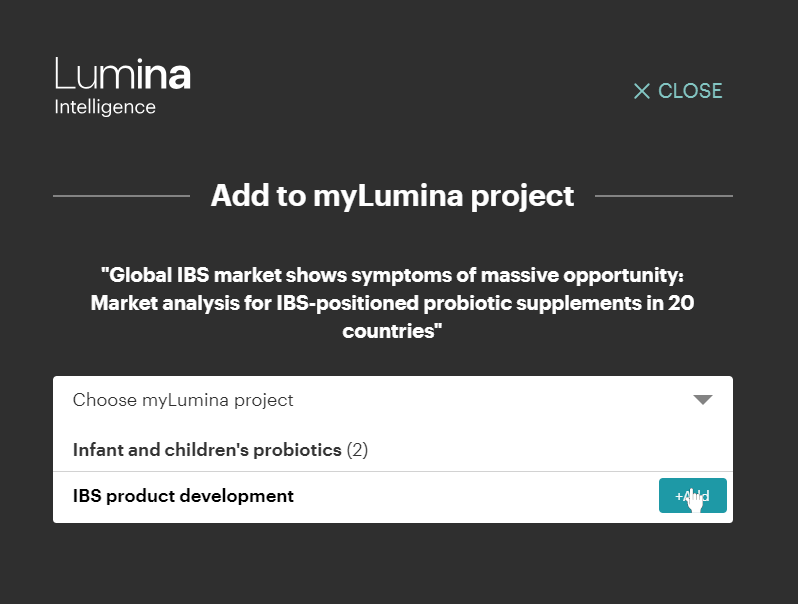
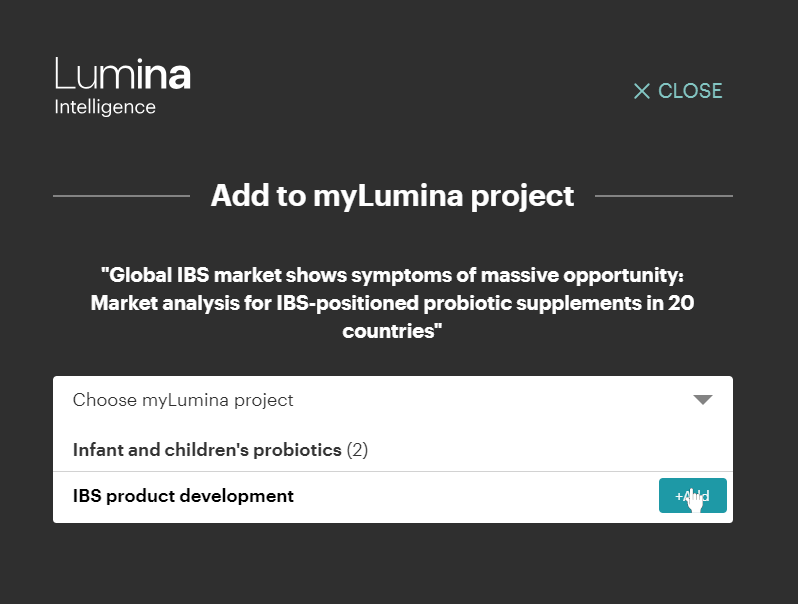
You can opt to review your project now, or you can always access your myLumina projects from the “My account” menu on the top right of the screen at anytime.
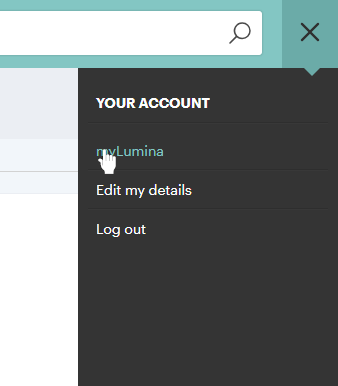
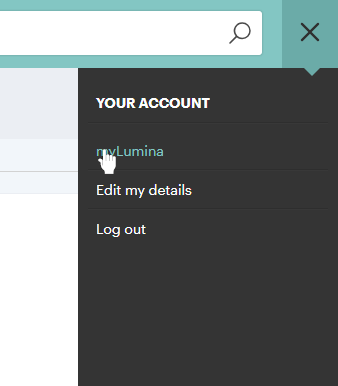
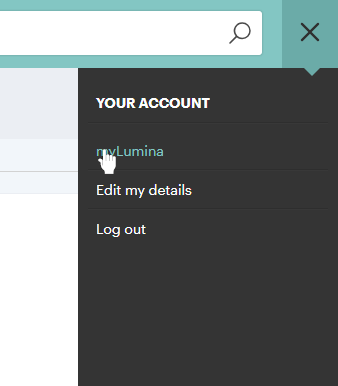
In your myLumina project you can read reports you have saved, edit the title of the project, add notes or delete the project.
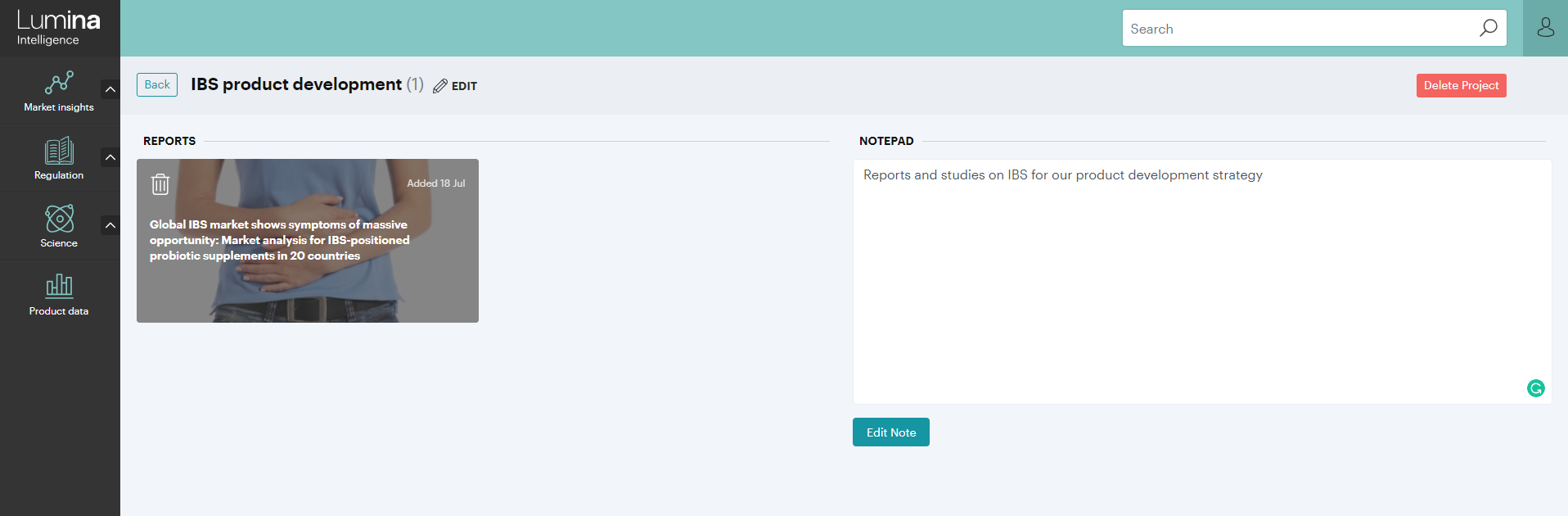
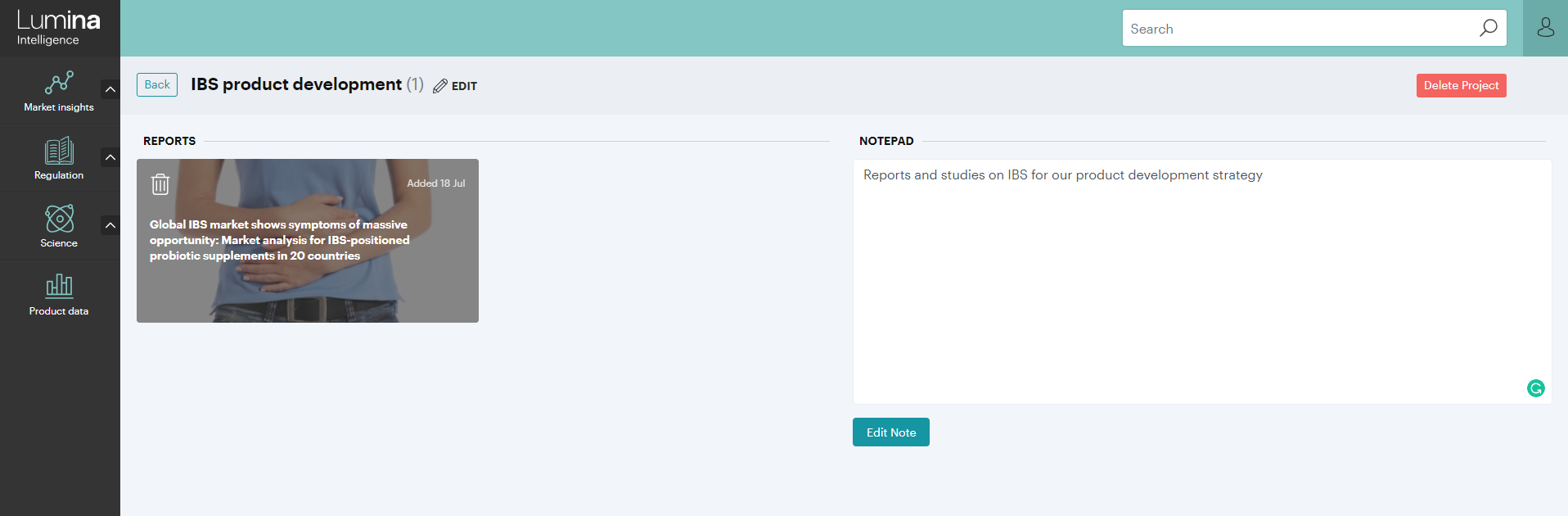
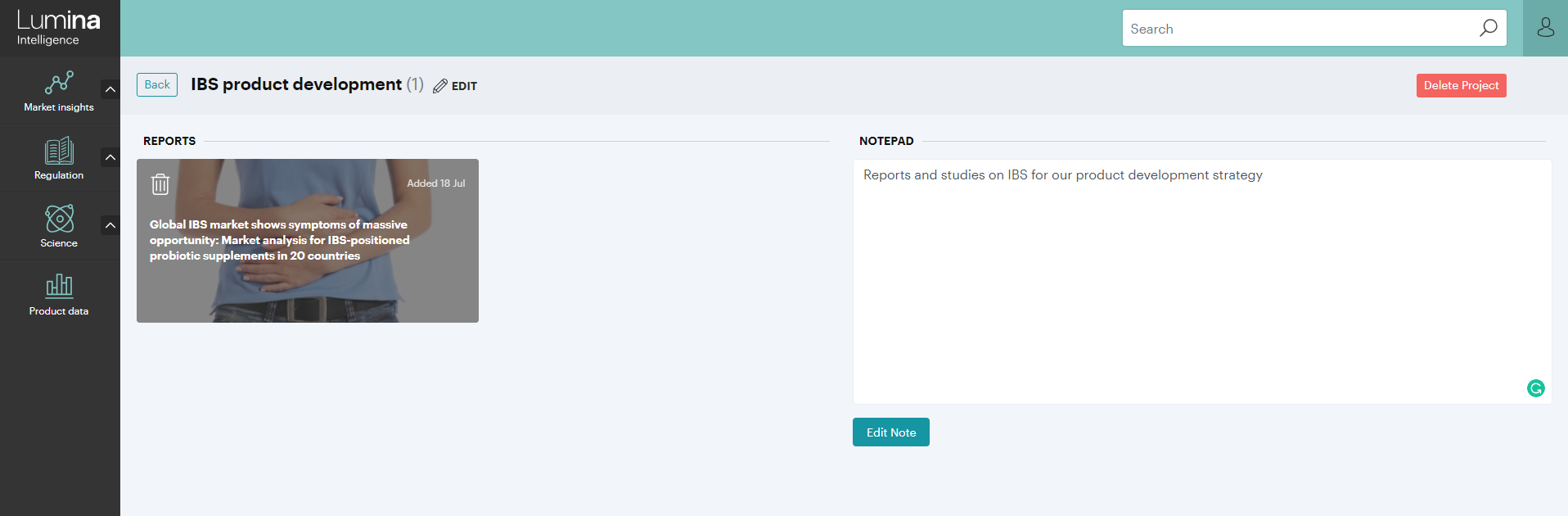
3. See how a topic has evolved over time with our science study timeline
You can access the science study timeline from the navigation bar on the left-hand side of your screen by clicking Science → Interactive timeline. You can also access it on the main dashboard.
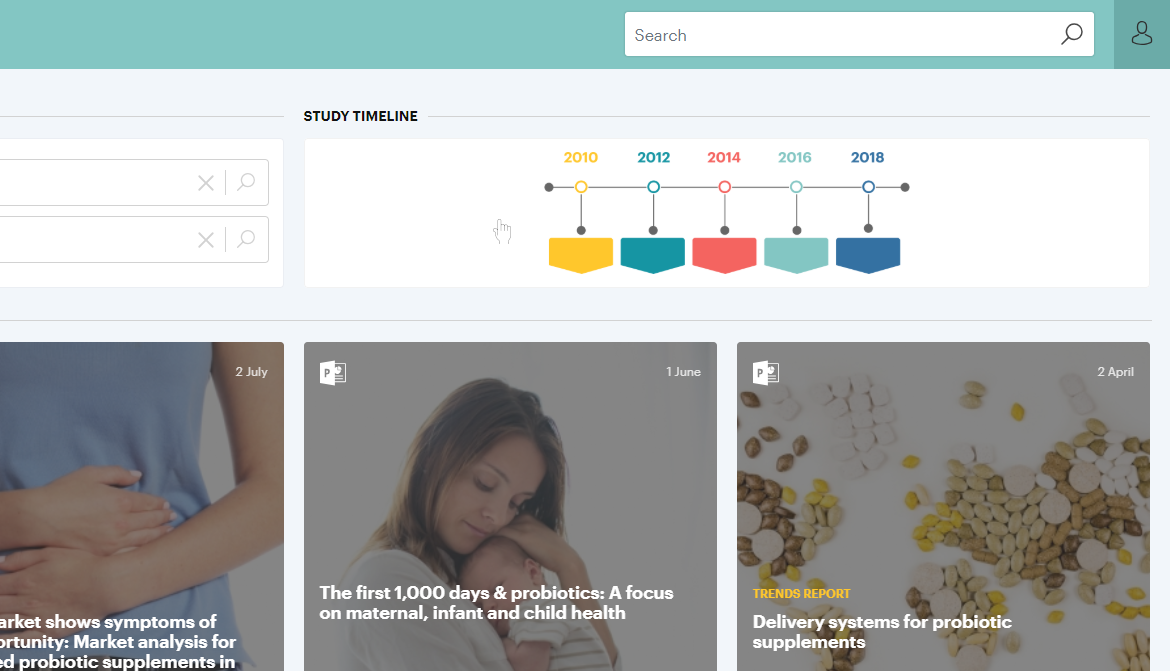
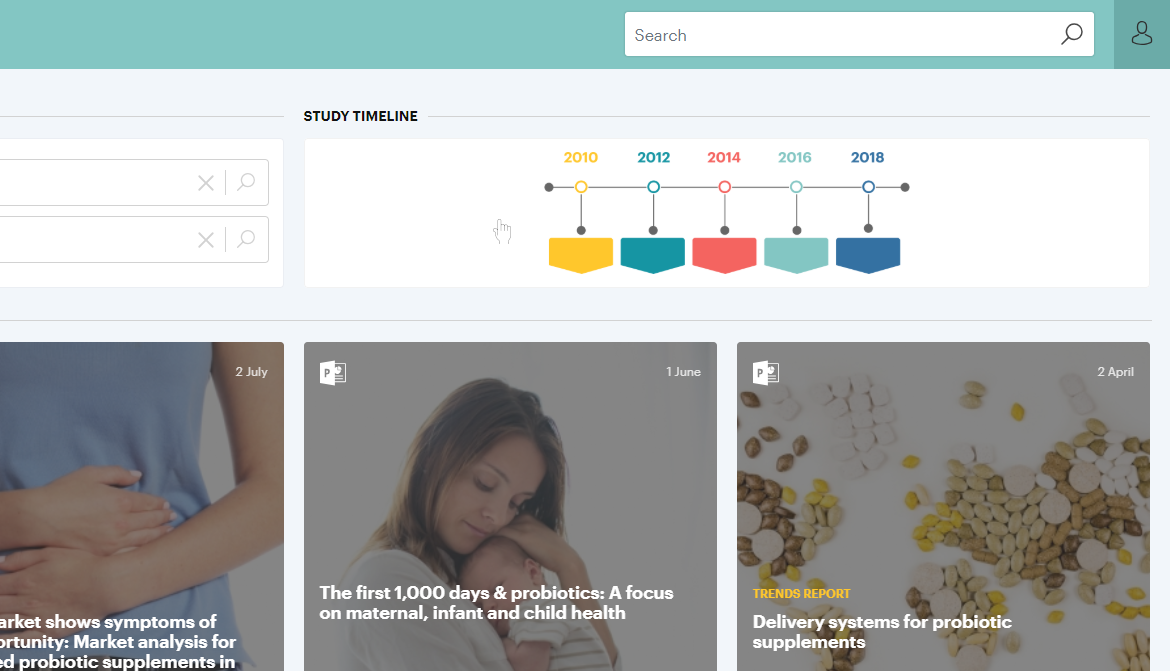
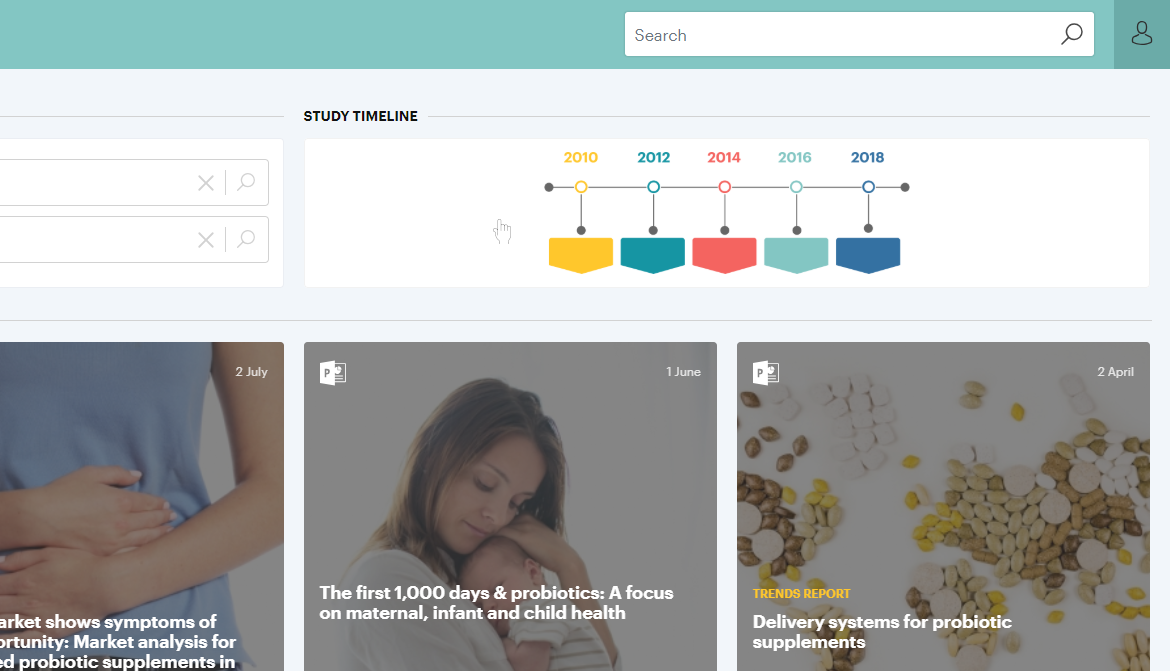
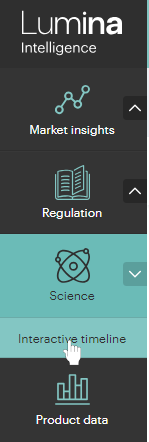
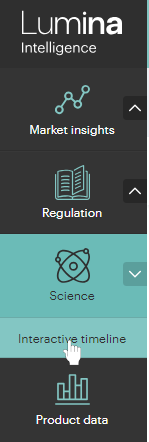
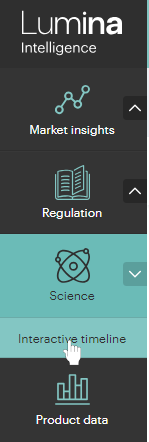
Start to build your timeline by selecting a market and health benefit from the respective filters above the timeline. Remember to click “Apply” after each selection.
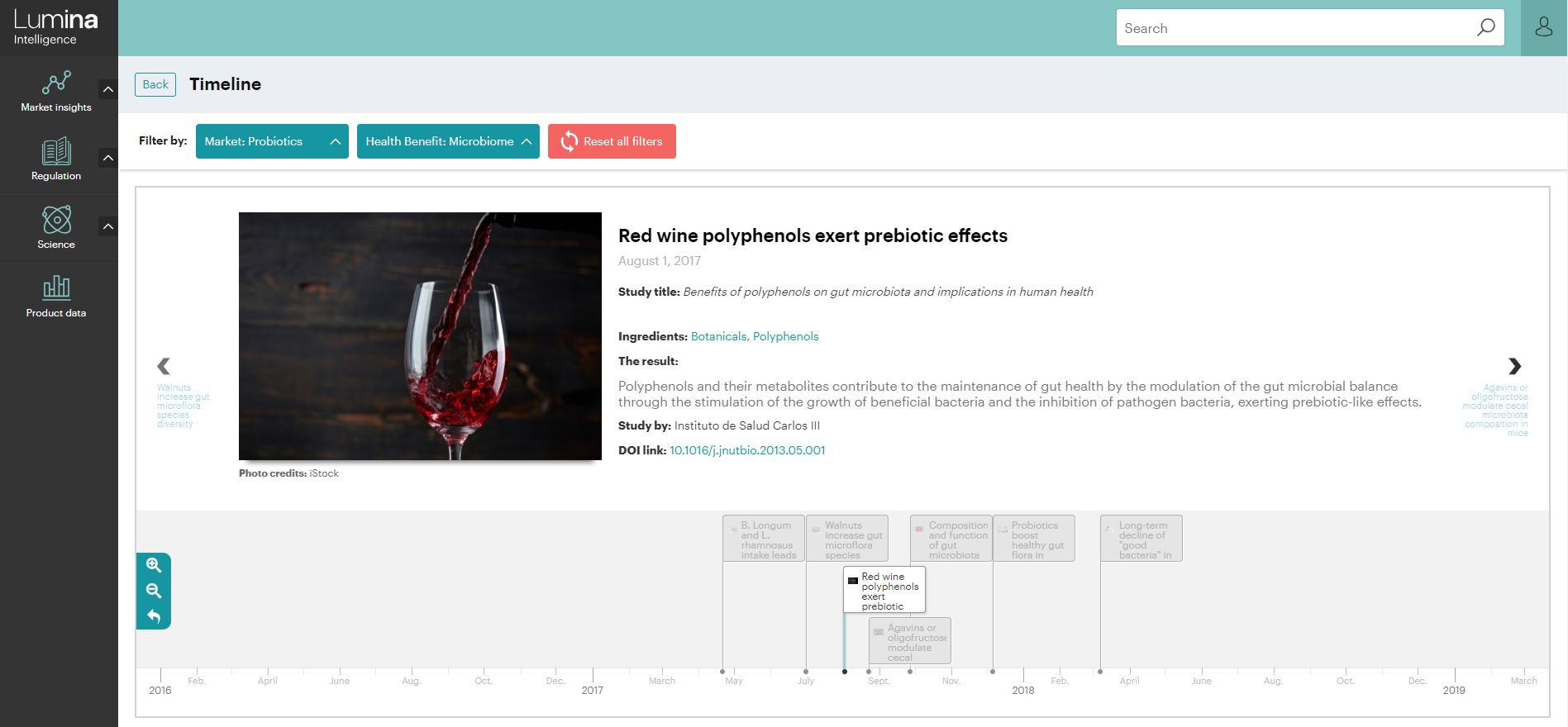
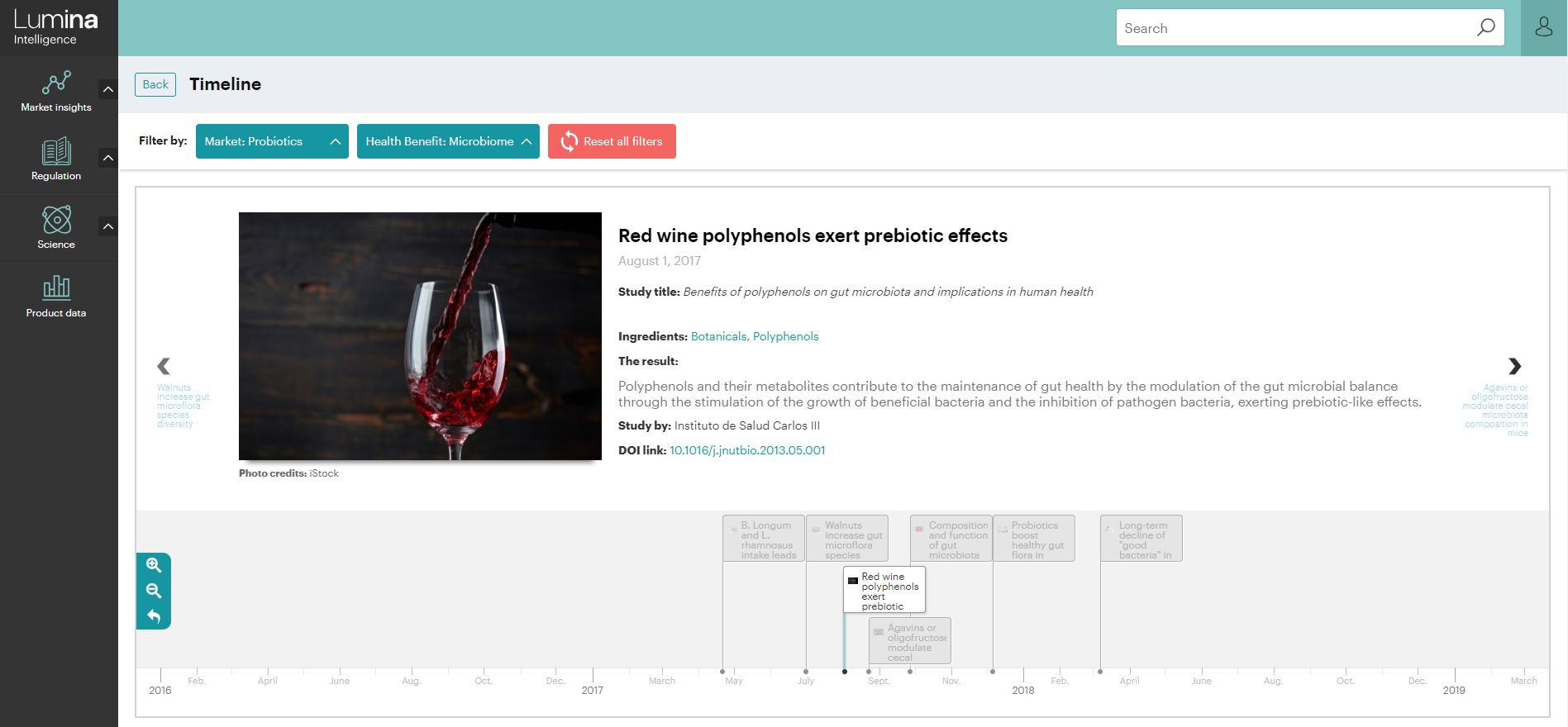
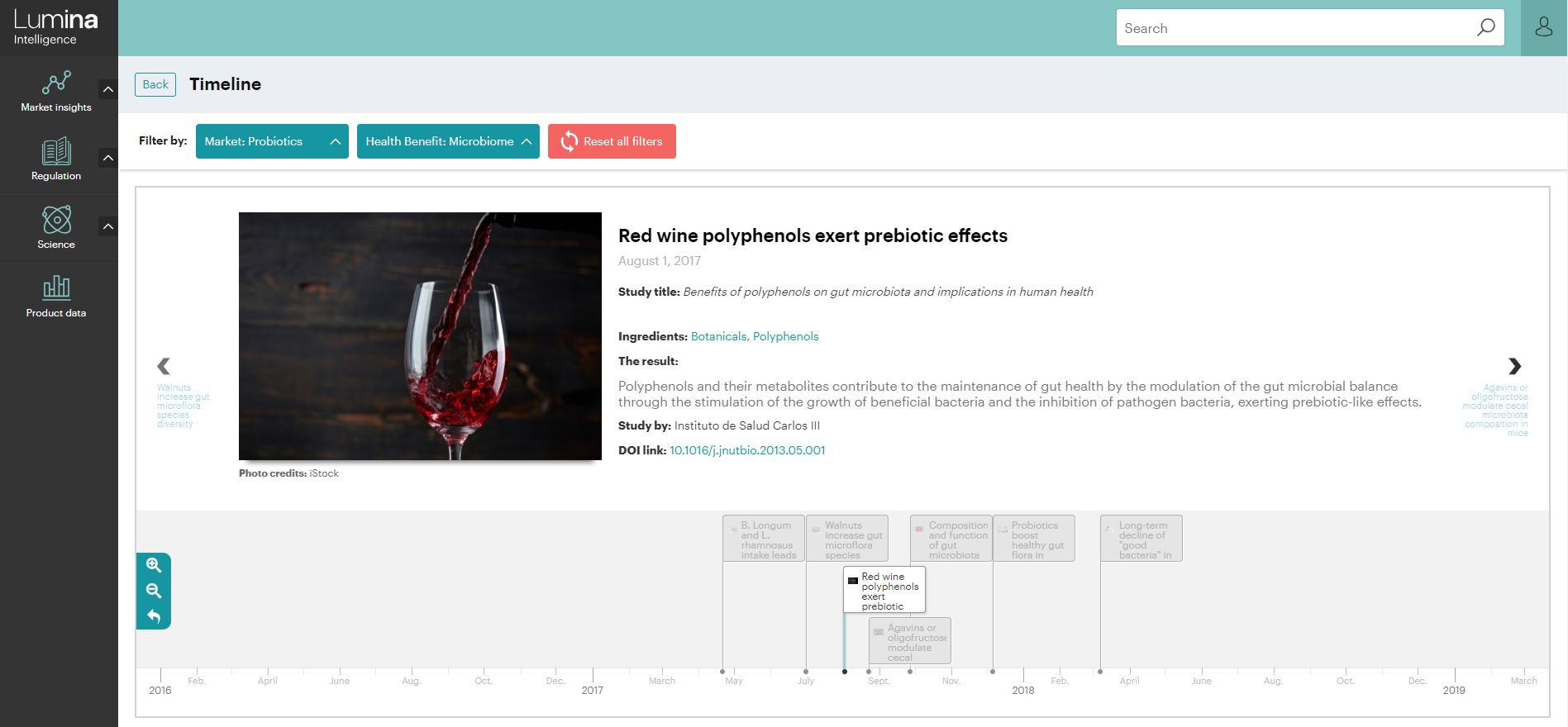
When you click on a study in the timeline a summary will appear including:
- Study title
- Length of study
- Ingredients
- Daily dose
- Ingredient supplier
- Population
- The result
- Study by
- DOI link
You can click through to a full page summary, where you can add the study to your my Lumina project book.
Zooming in and out of the timeline allows you to view as many historical studies as you wish.






4. Access our extensive product data
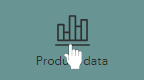
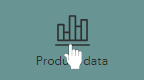
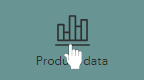
If you wish to create your own deep-dive reports or charts then access to granular, well-organised data is essential. That’s why all of our data is available and easily downloadable on Lumina Intelligence. To access it simply click on “Product data” in the navigation bar.
You can filter the sets of data by market or country – we also have global data available in one file.
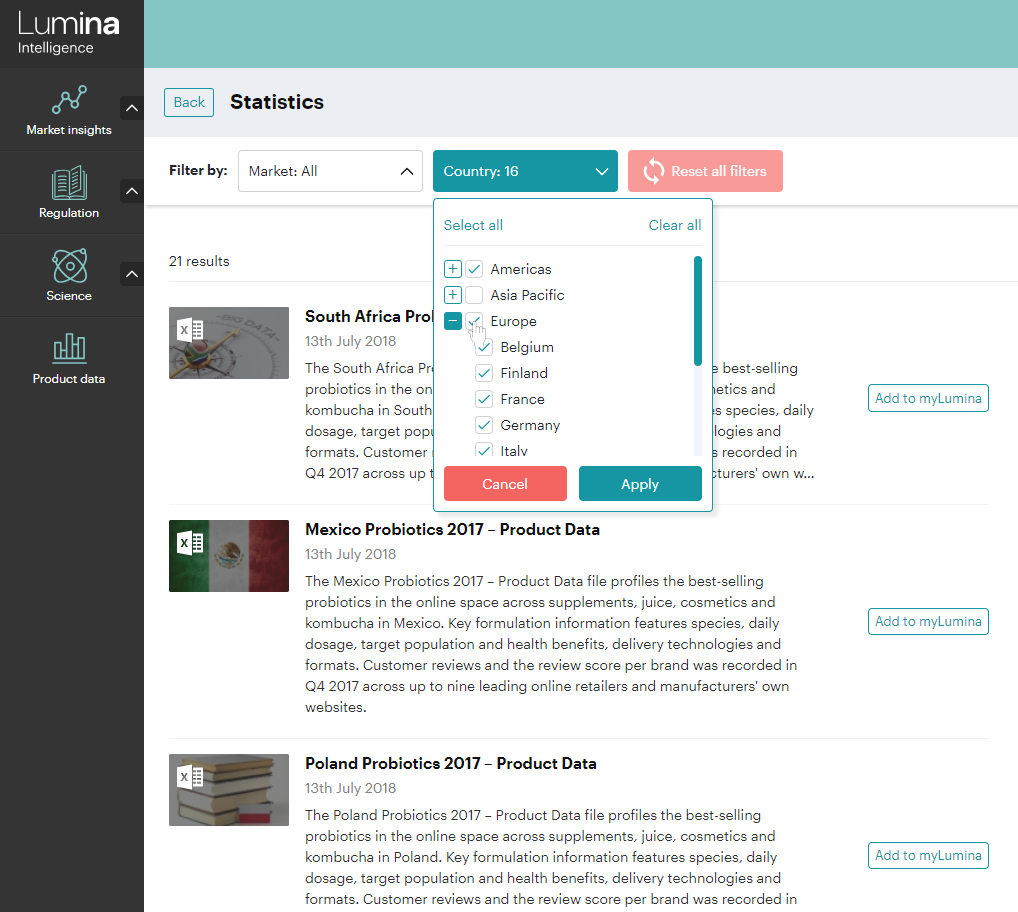
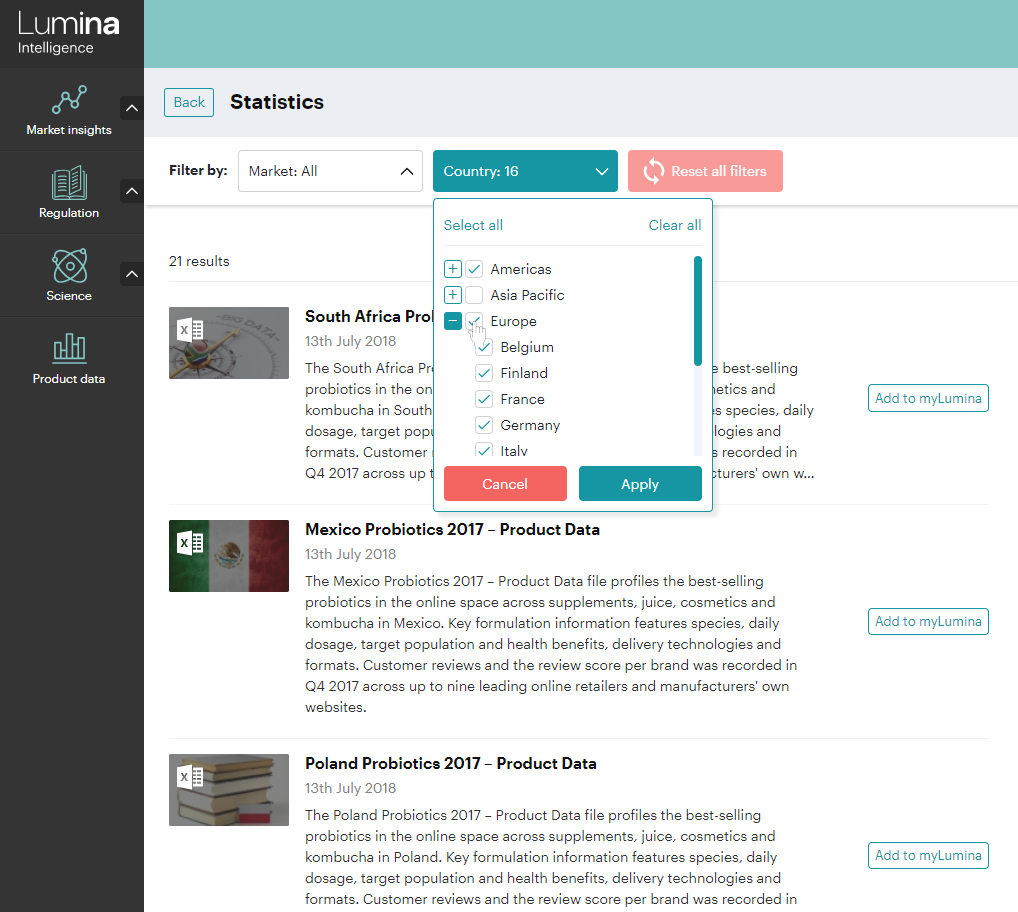
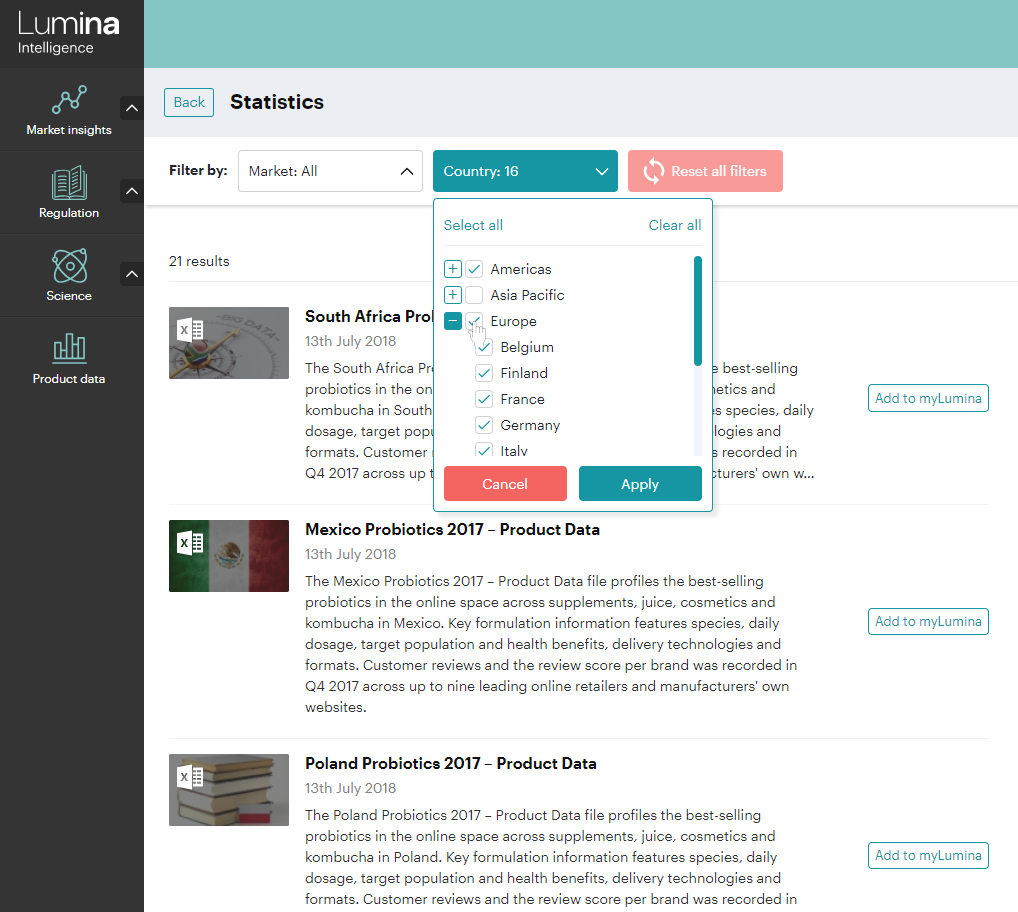
Click on the title of the dataset and you will be taken through to a seperate summary page, where you can download the data as a .xlsx file and save the datasets to your myLumina project book.
Now you’ve read our guide why not log in to Lumina Intelligence and start making the most of your subscription! Our team are always happy to help, so if you have any questions please contact us on +44(0)1273 846699 or info@lumina-intelligence.com.